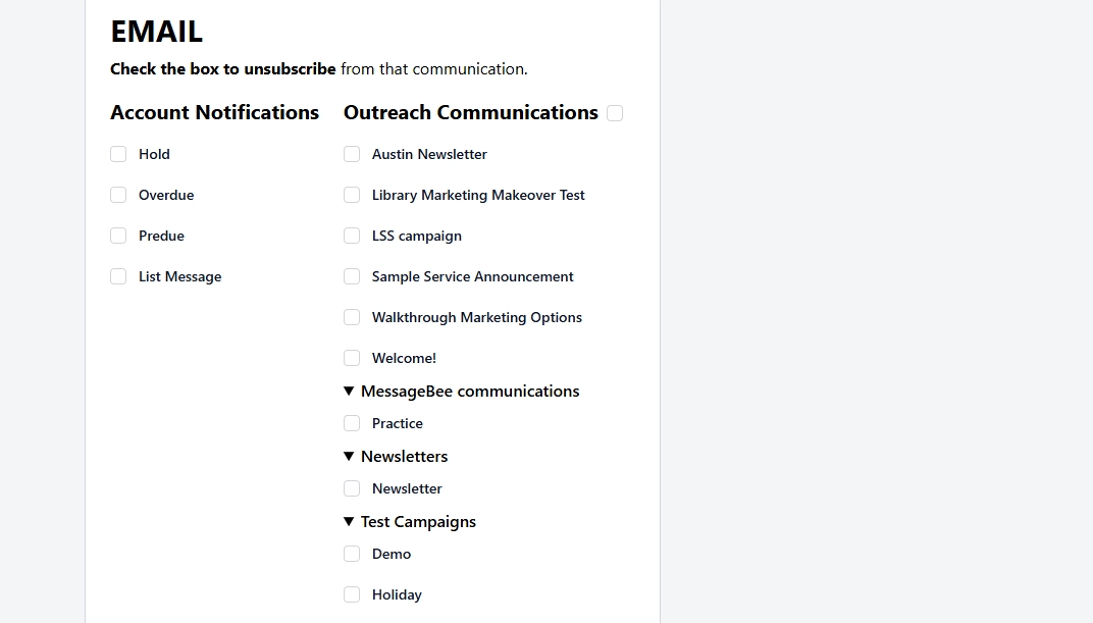This guide provides essential steps for managing patron communication preferences, ensuring that you can effectively check for spam settings and opt-out requests.
1. Navigate to the reports tab.
From the drop-down menu, select "Communication Preferences".

2. On the Communication Preferences page, you will see a No Preferences checkbox.
- If the box is checked : You are searching for someone who has NOT made any opt out/unsubscribe preferences.
- If the box is not checked: You are searching for someone who HAS made some sort of opt out/unsubscribe preference.

3. Important: If a patron has opted out via SMS or marked emails as spam, a red checkmark will appear next to their information in the appropriate column.

4. Enter one of the following to locate the patron's account:
- Email address
- Phone number
- Barcode number
Click Search to proceed.

5. To the right of the patron's account information, click the box with an arrow to open the MessageBee Notifications screen.
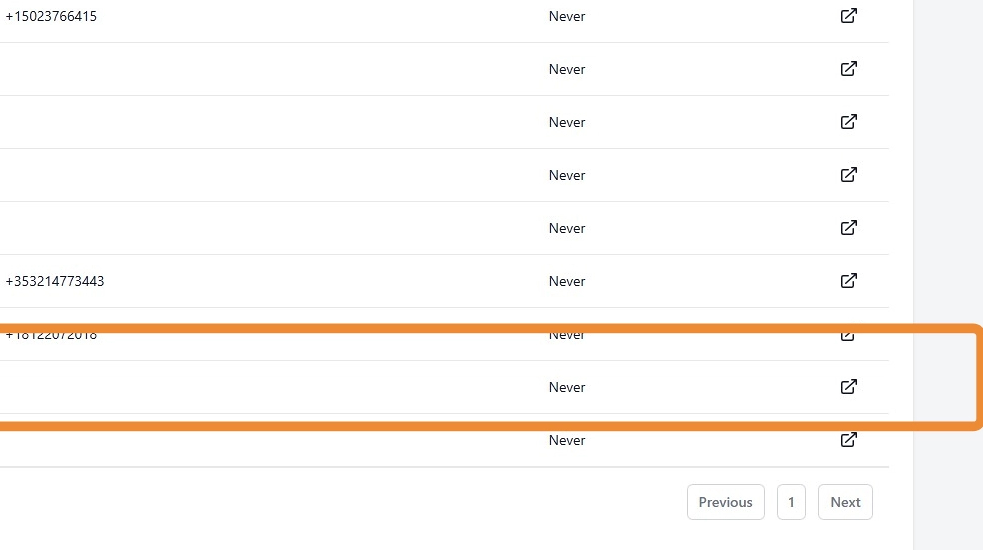
6. Select the checkboxes and options that correspond to the communication types the patron wishes to opt out of.

7. You can also uncheck boxes for services the patron may have previously opted out of (such as hold notification emails) if they want to resume receiving those communications.
As always, remember to hit "SAVE" when you are finished to complete the changes.