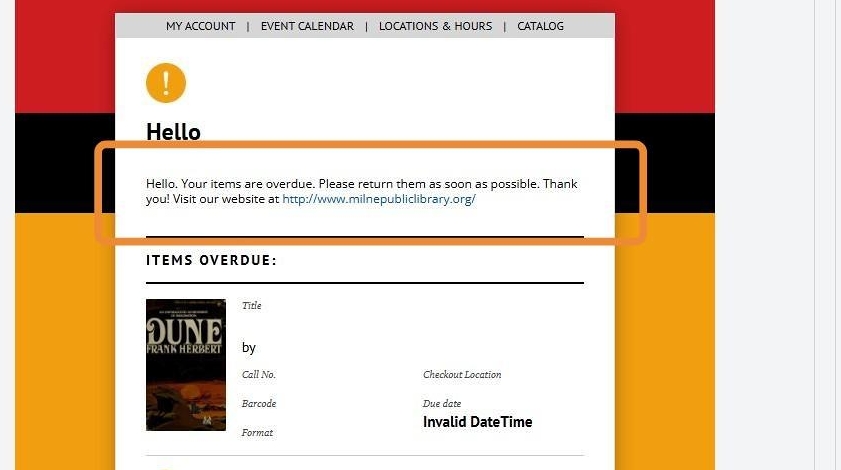This guide provide steps for adding hyperlinks for direct contact within the body text of transactional notifications.
1. In the Transactional tab of MessageBee, select Email.
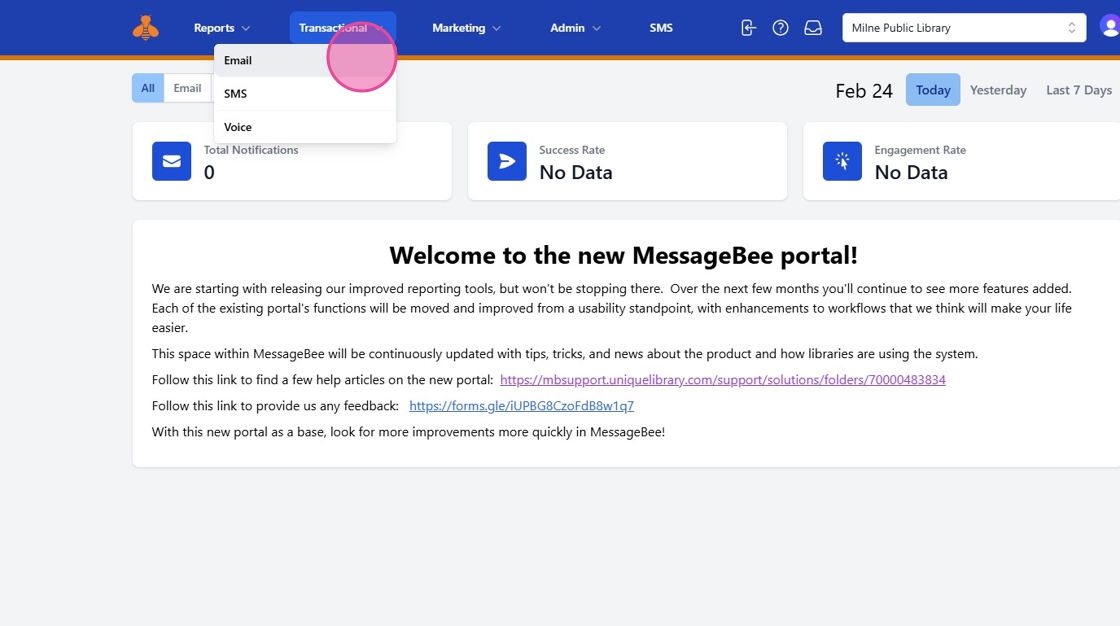
2. Choose your communication type and notification type from the available options.
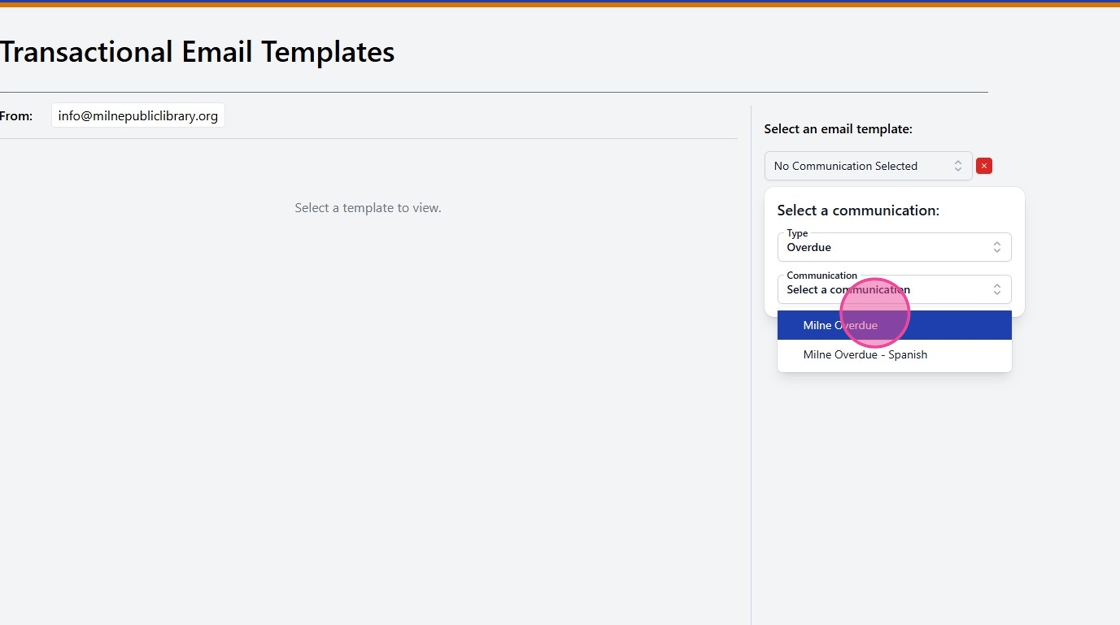
3. Click on Modify Editable Fields to begin customzing your template.
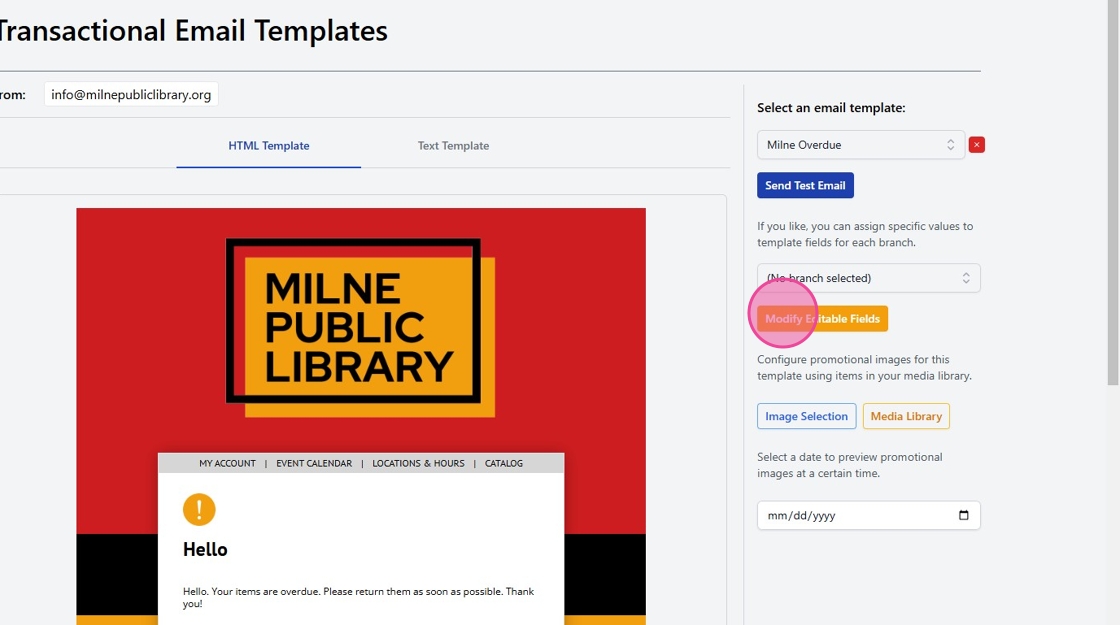
4. In the Wording section, enter the desired text content.
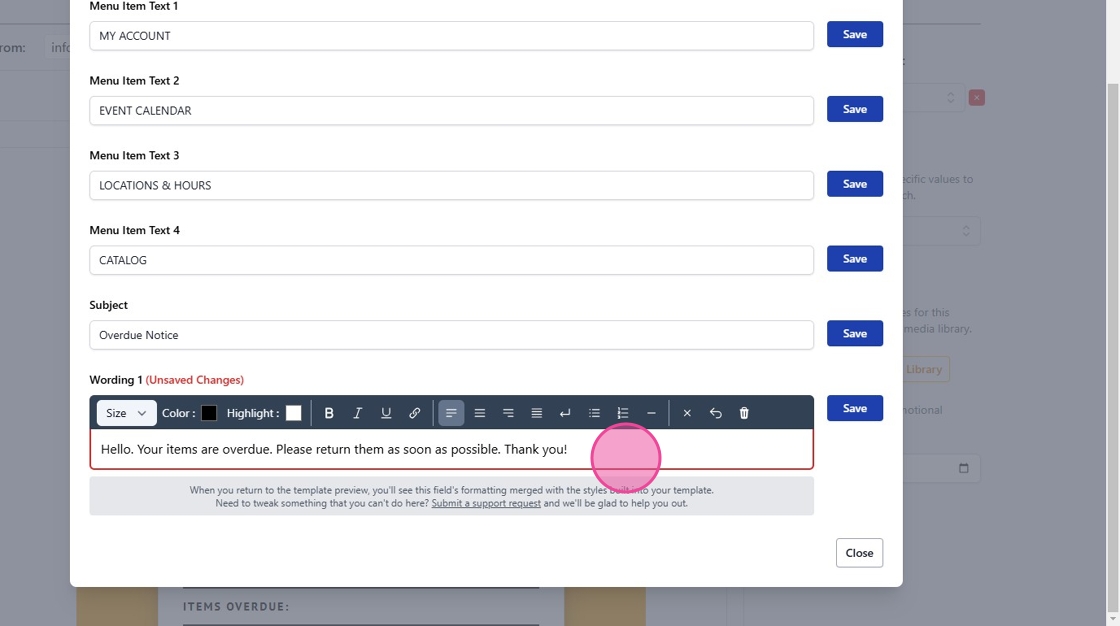
5. To make contact information clickable:
- Highlight the phone number, email address, or website URL
- Click the Link button in the toolbar
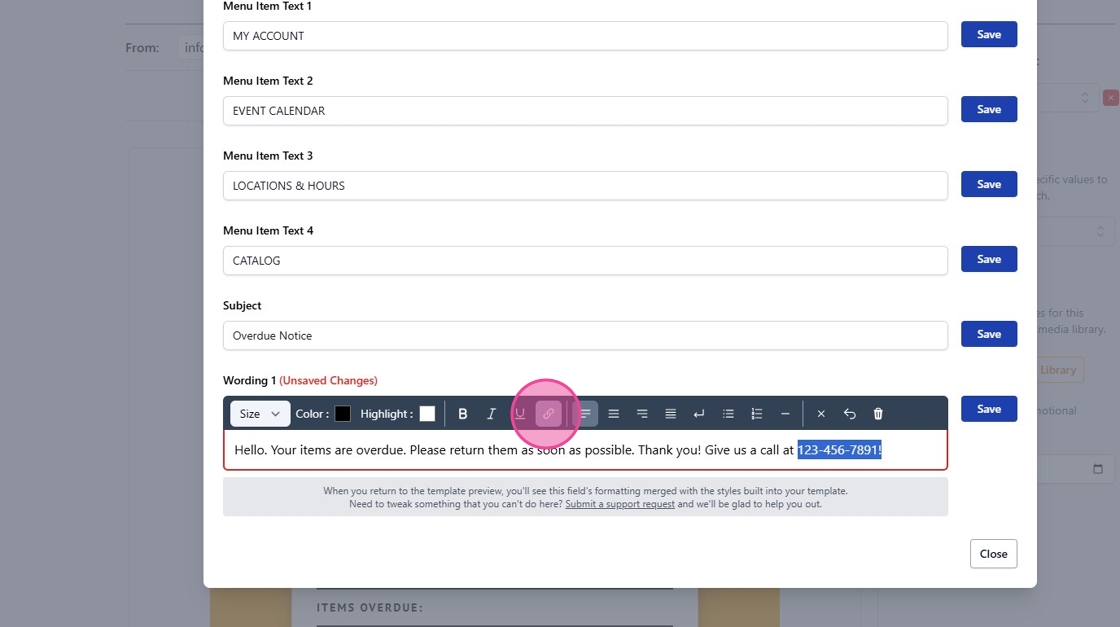
6. For the phone number:
- Enter the number with a "+" prefix (international format)
- Remove all spaces and dashes
- Example: +15551234567
- Click Save
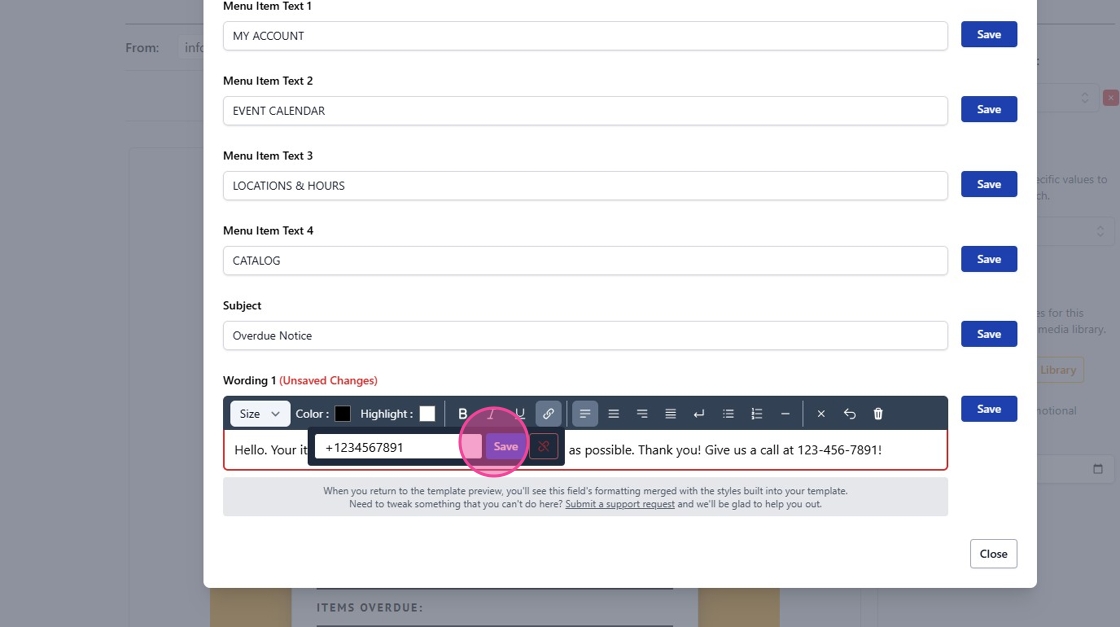
7. For website addresses:
- Paste the complete URL including "https://"
- Example: https://www.yourwebsite.com
- Click Save
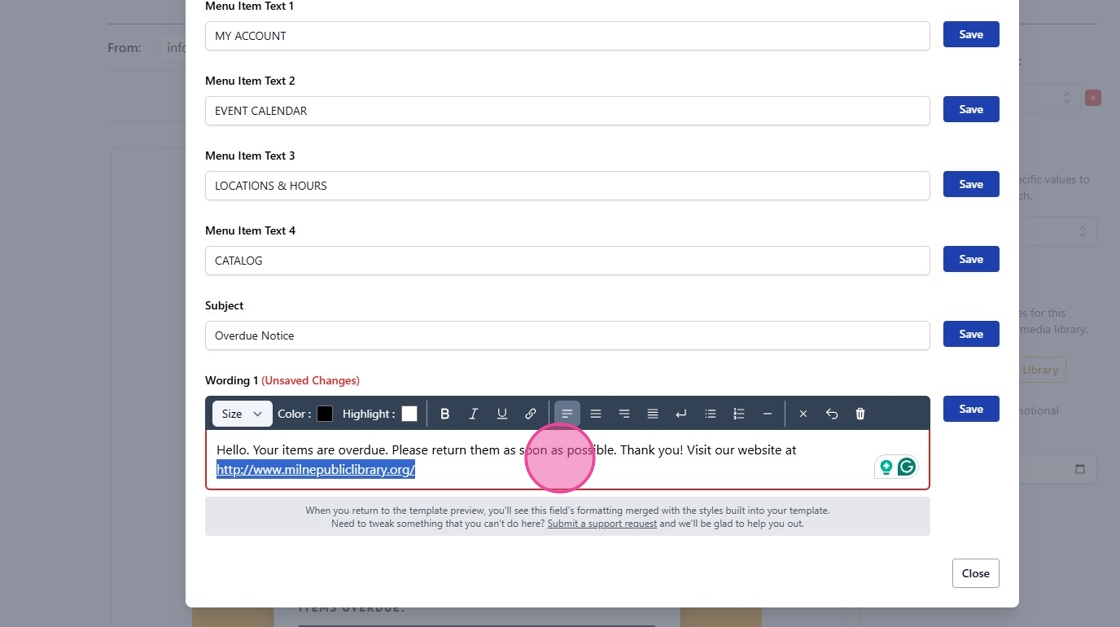
8. Successfully added links will appear underlined and blue in your text.

9. Click Save to preserve all modifications to your template.
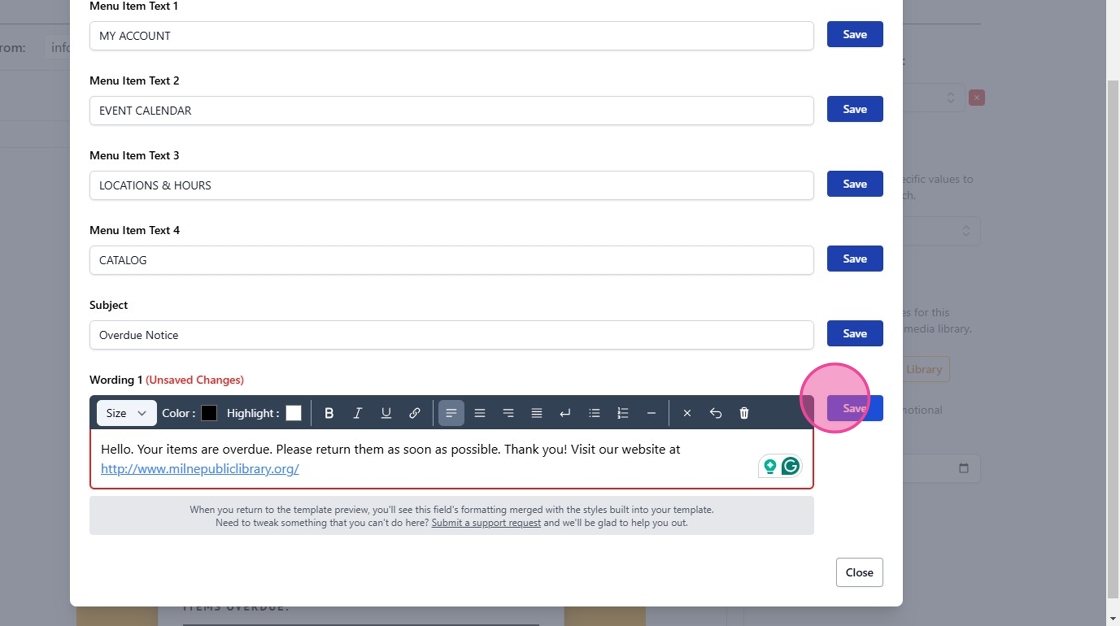
10. Your contact information will now appear as clickable links in the email body, making it easy for recipients to connect with you directly.