Two Factor Authentication
To enhance the security of your MessageBee account, you can enable two-factor authentication (2FA) by following these steps:
1. Access Your Account Settings: From the home page of MessageBee, click on the account icon in the top right corner.
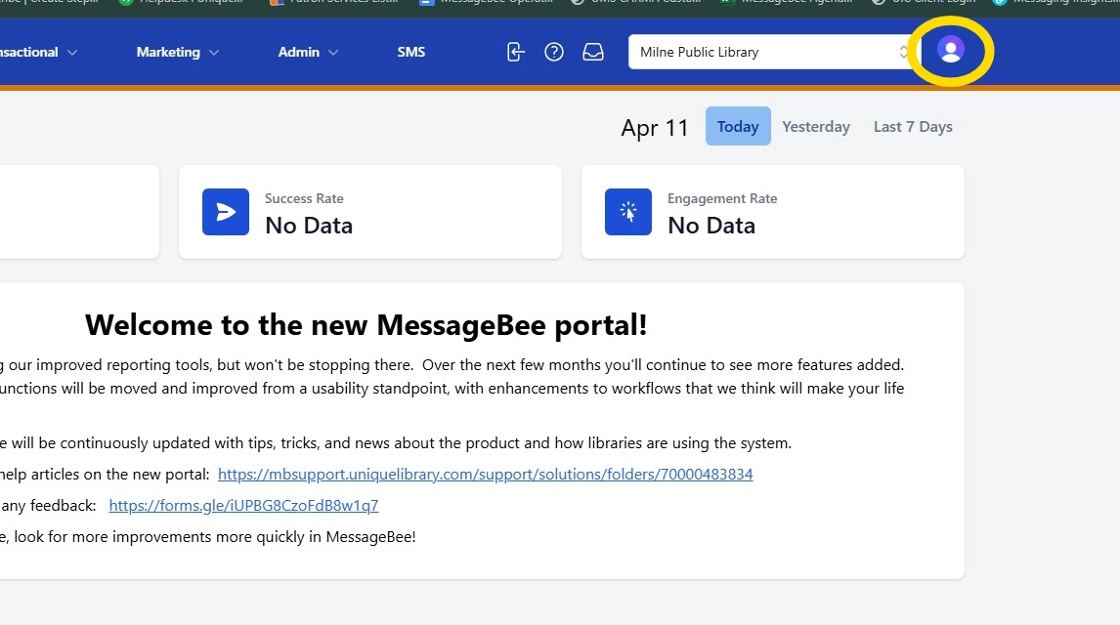
2. Select the Manage Account option from the dropdown menu
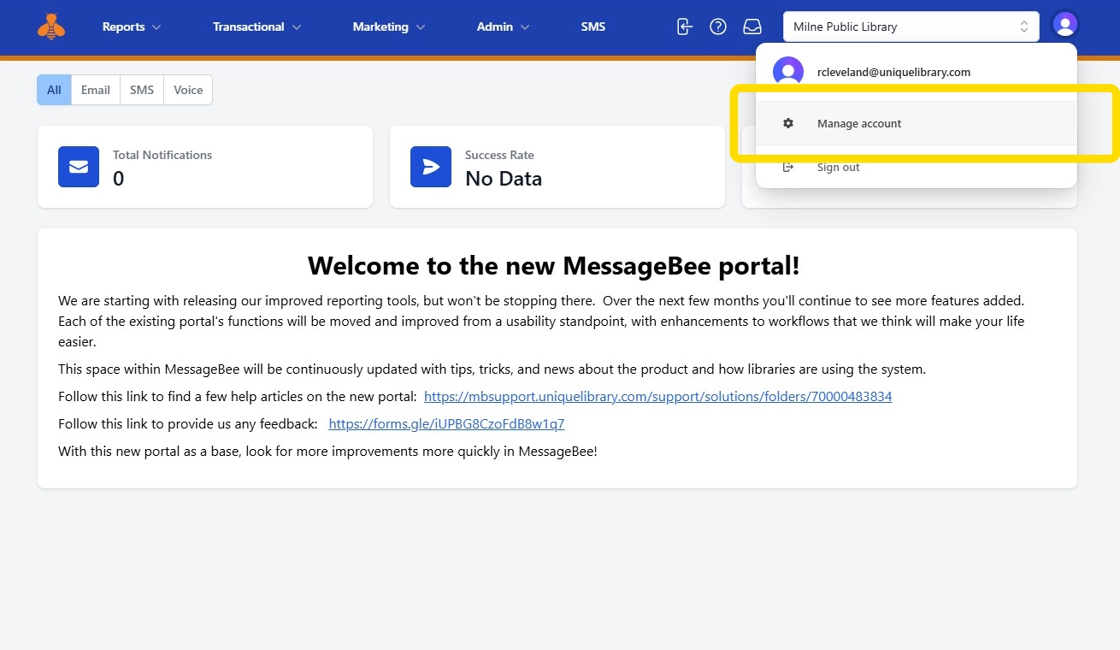
3. Select Security, then choose Two-Step Verification
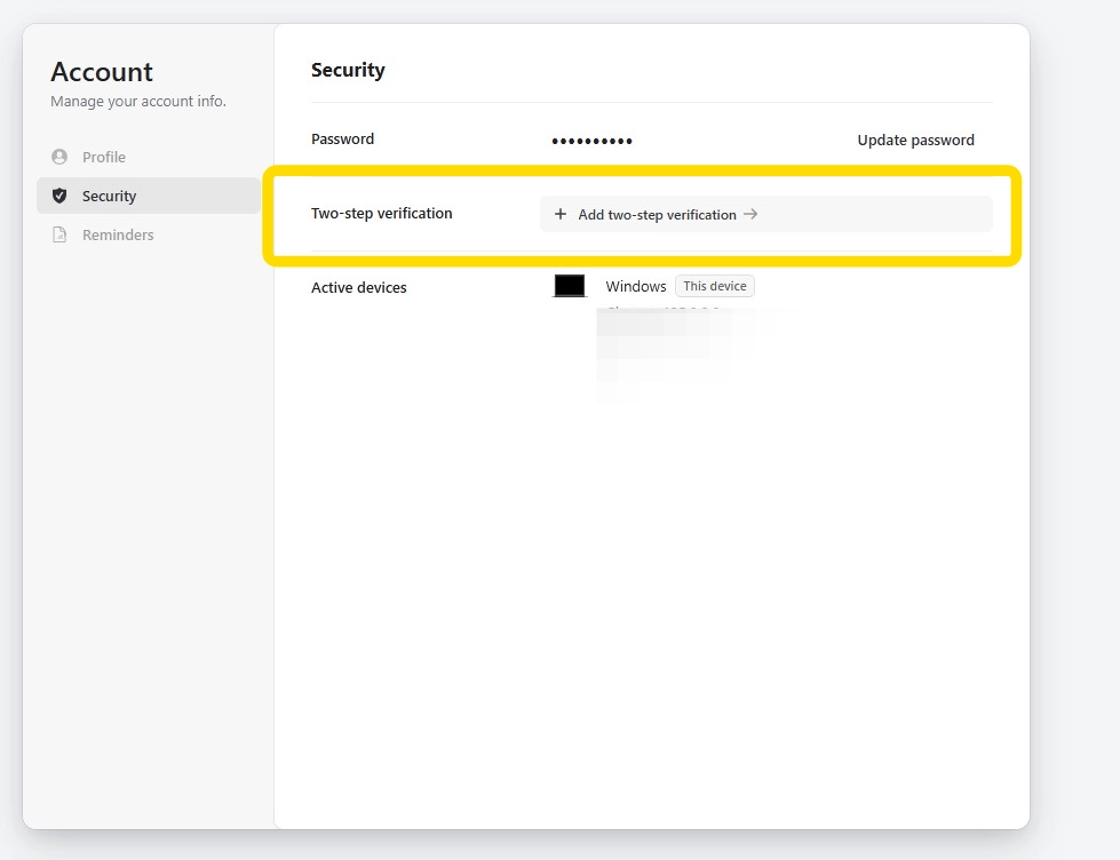
4. Enable Two-step verification
- Click on Add Two-Step Verification.
- You will be prompted to choose between two methods:
- SMS Code
- Authenticator Application
- For this example, we will proceed with the SMS Code option.
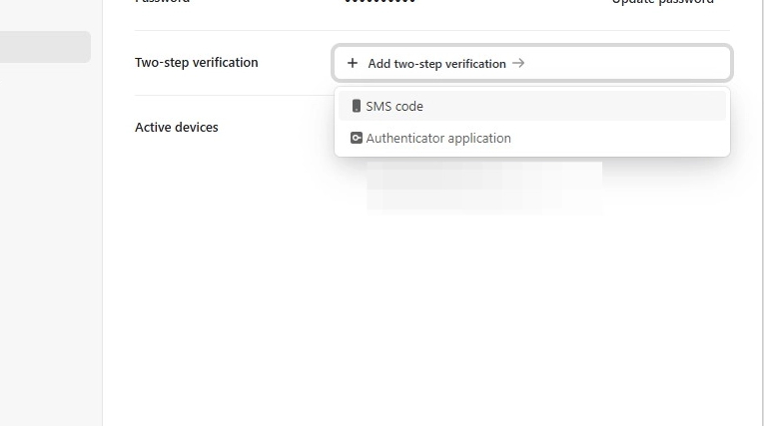
5. Select + Add Phone Number.
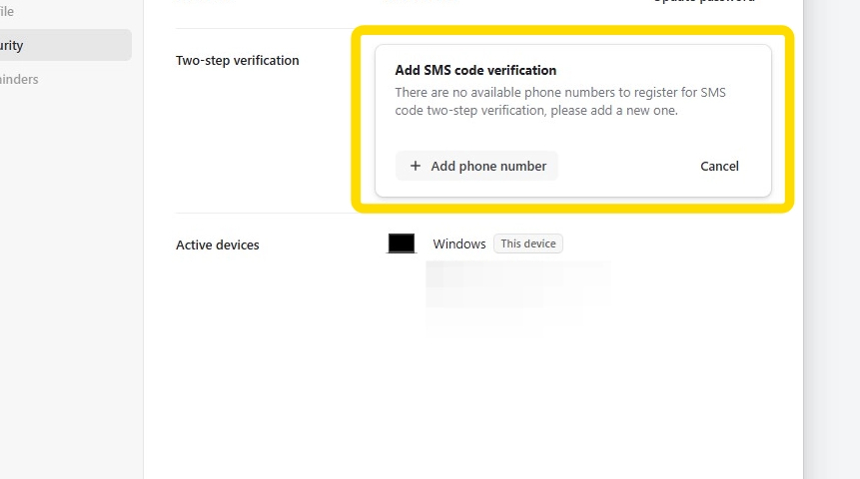
6. A dialog box will appear where you can enter the desired phone number.
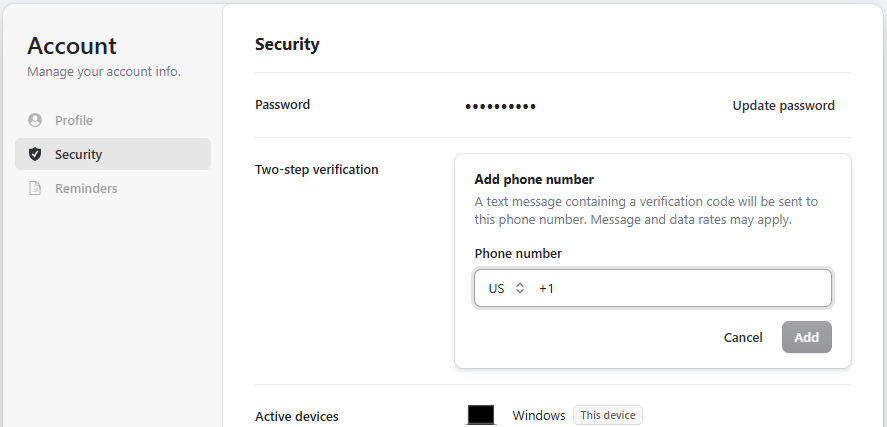
7. After entering your phone number, you will receive a text message containing a verification code.
- Enter the code to complete the setup process.
- Once the verification is successful, your two-step SMS verification will be enabled.
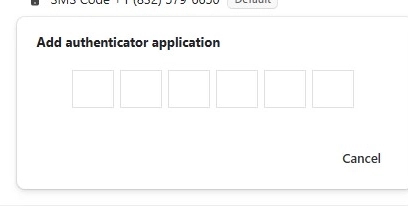
8. Authenticator Application
- If you choose the Authenticator Application option, a QR code will be displayed.
- Follow the prompts to configure the setup within your preferred authenticator app.
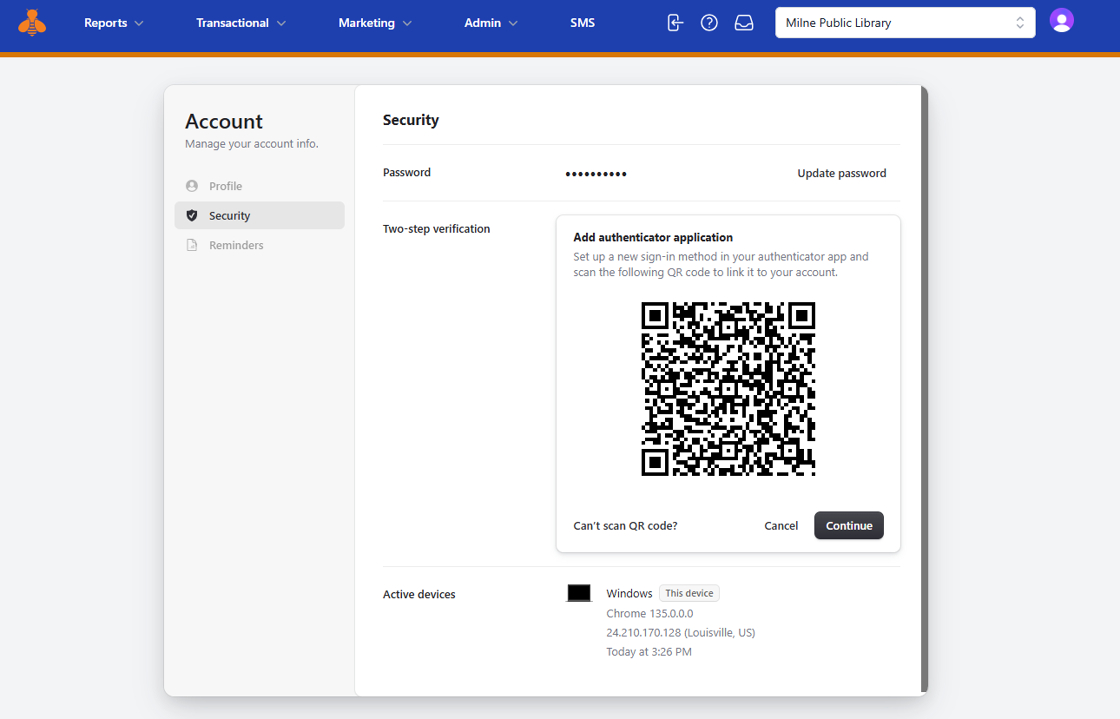
9. By completing these steps, you have successfully enabled two-factor authentication for your account, adding an extra layer of security. Please contact you customer service account manager should you require additional assistance. Thank you!
