1. To view your transactional (circulation notification) templates in MessageBee, navigate to the Transactional tab.
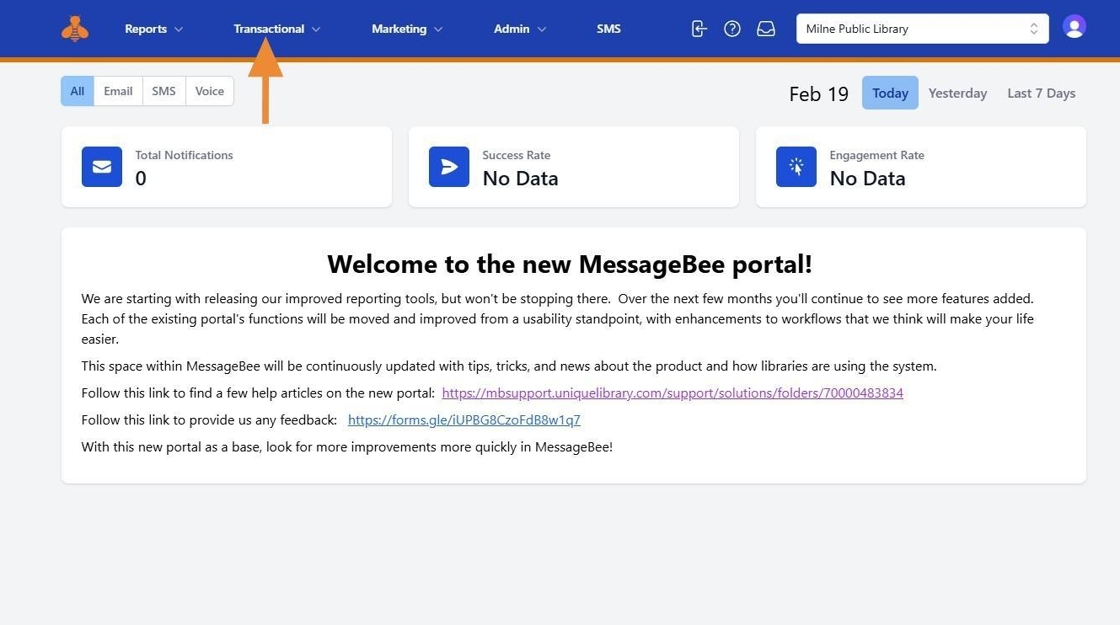
2. You will see a drop-down menu. Select the desired communication channel to view the corresponding templates. In the example below, we have selected the Email channel.
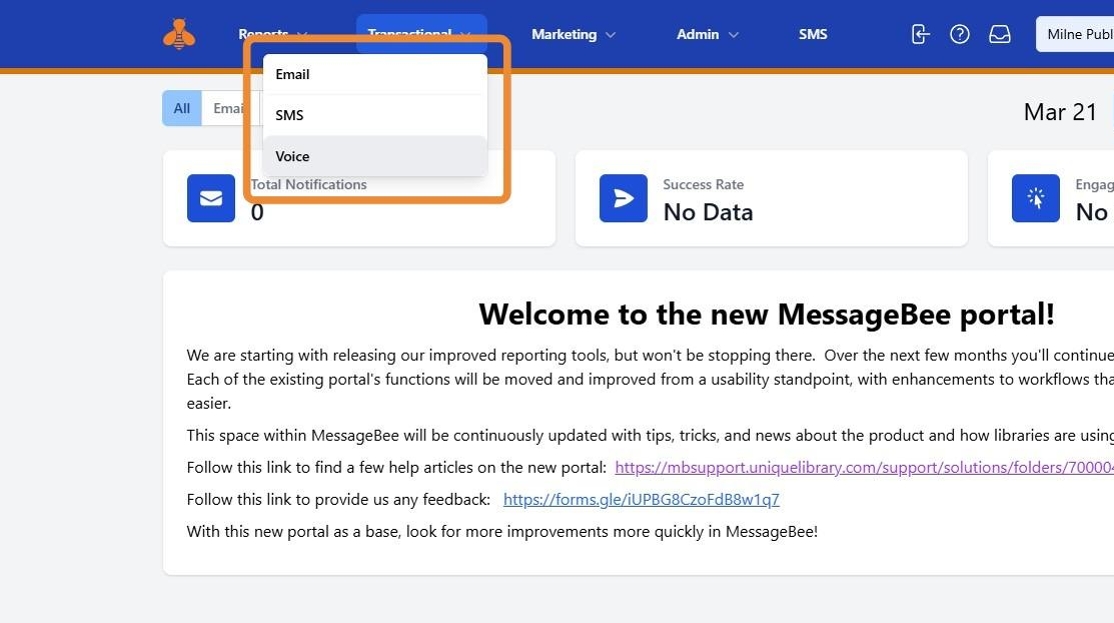
3. Once you select either Voice from the transactional menu template. You will be able to view the "From" number.
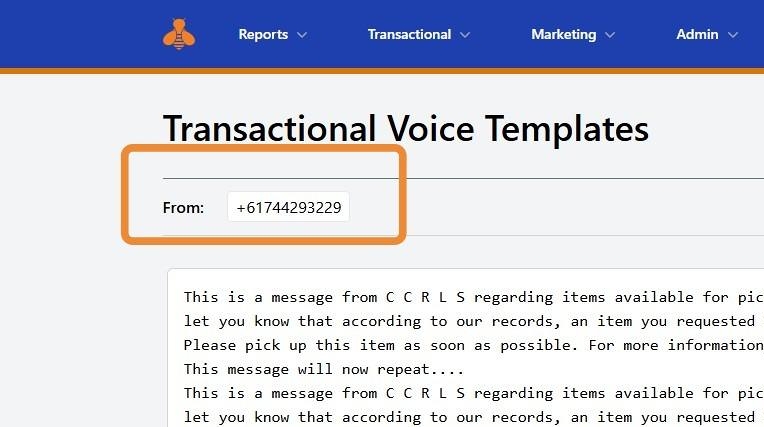
4. To the right, you will need to select your communication type and specific communication within that type.
For example, below we are reviewing the Milne Hold Voice Message template.
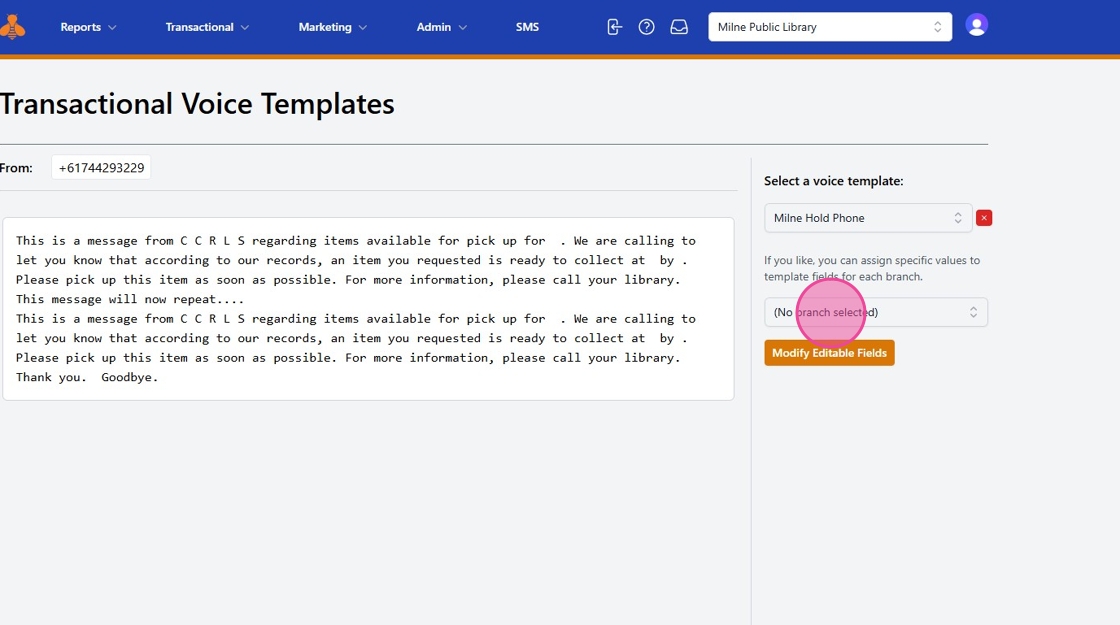
5. If you manage multiple locations and are set up for branch overrides, you can choose a specific branch from the drop-down menu to tailor the message for that location.
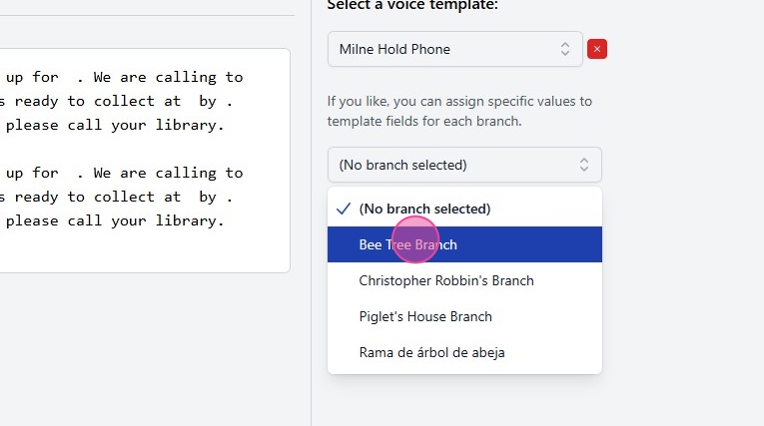
6. To make changes to the message, click Modify Editable Fields.
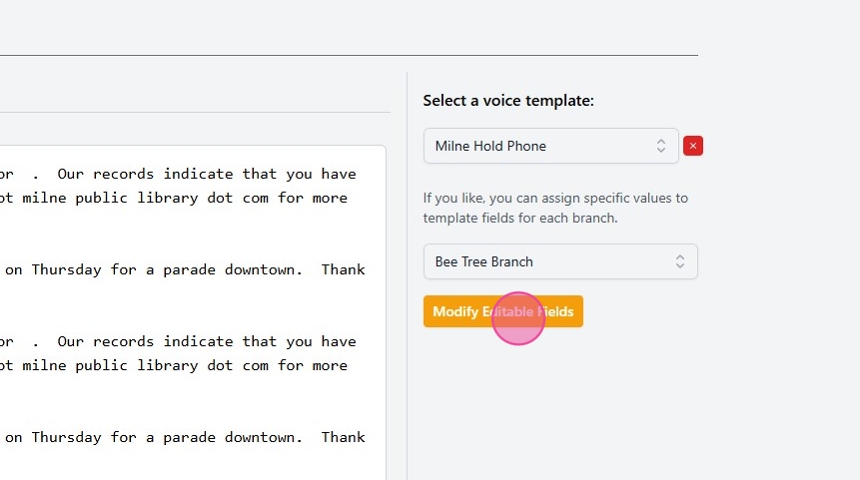
7. Edit the text as needed, and click SAVE to apply your changes.
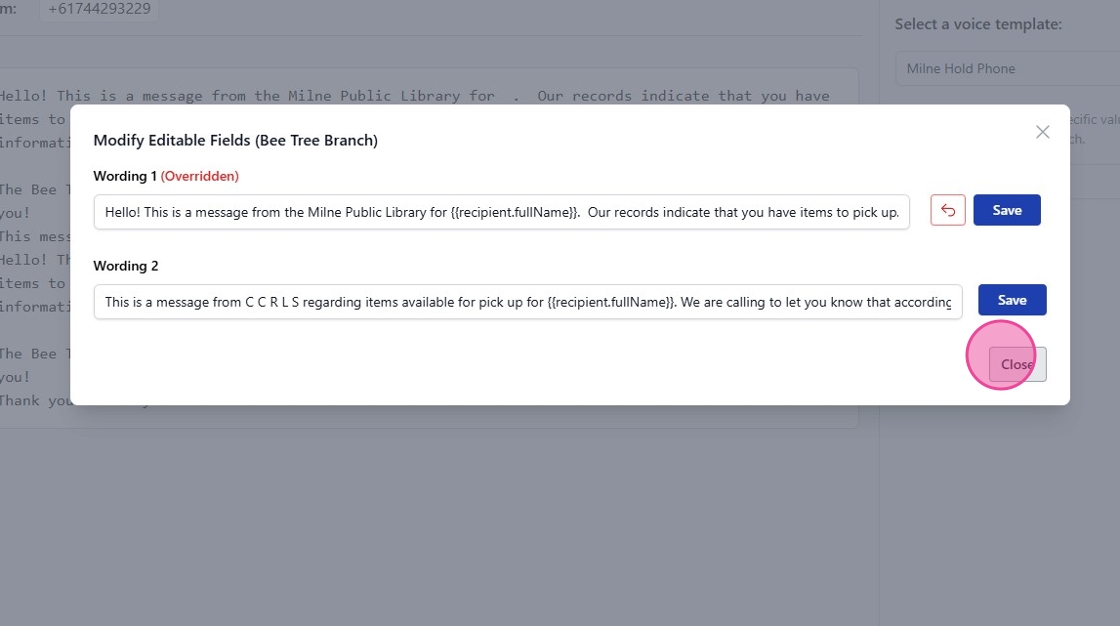
Alert! Do NOT edit the fields that are listed in brackets such as the example below.
8. Note: Do NOT modify bracketed fields unless you have notified our team of your specific needs.
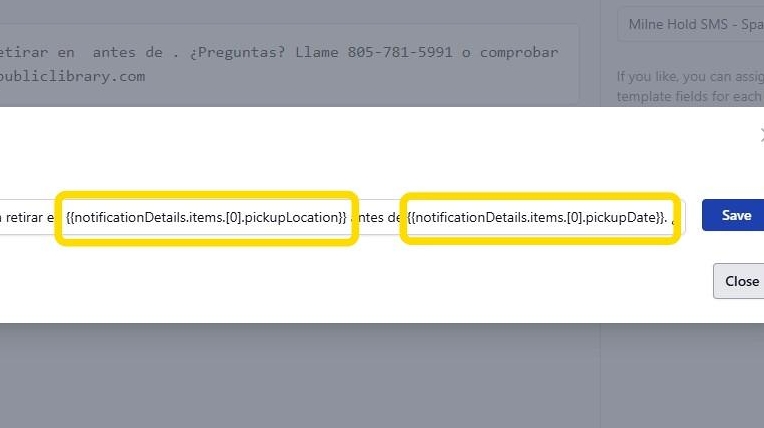
9. Hit SAVE to update your modified fields.
Tip! Feel free to reach out to our team for further clarification and assistance with changing your notification templates.
