1. To view your transactional (circulation notification) templates in MessageBee, navigate to the Transactional tab.
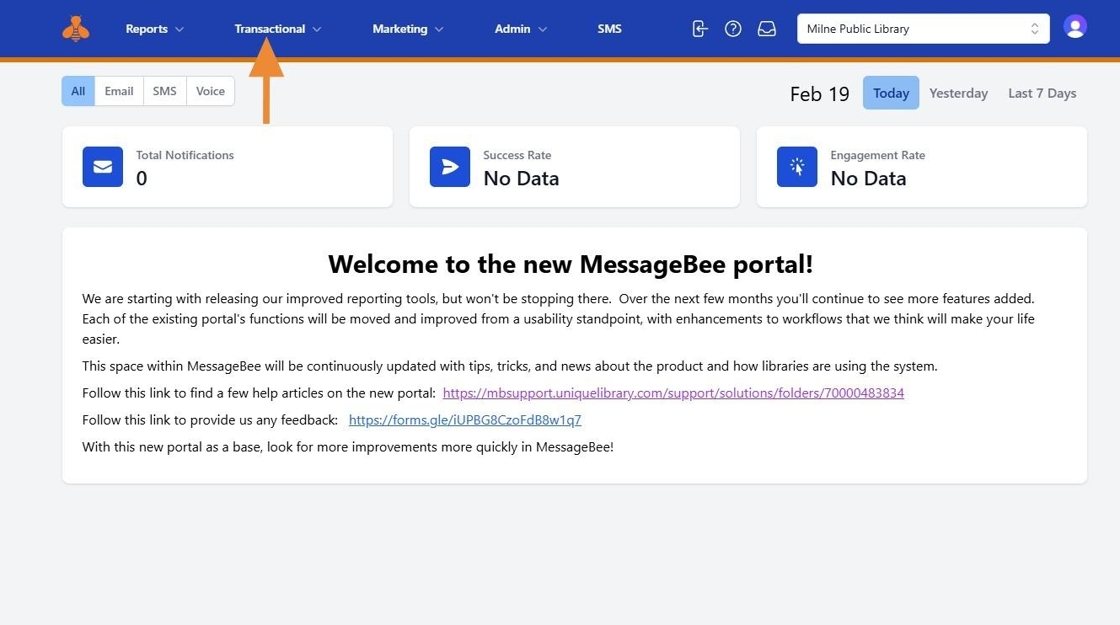
2. You will see a drop down menu. Select the desired communication channel to view the corresponding templates. In the example below, we have selected the SMS channel.
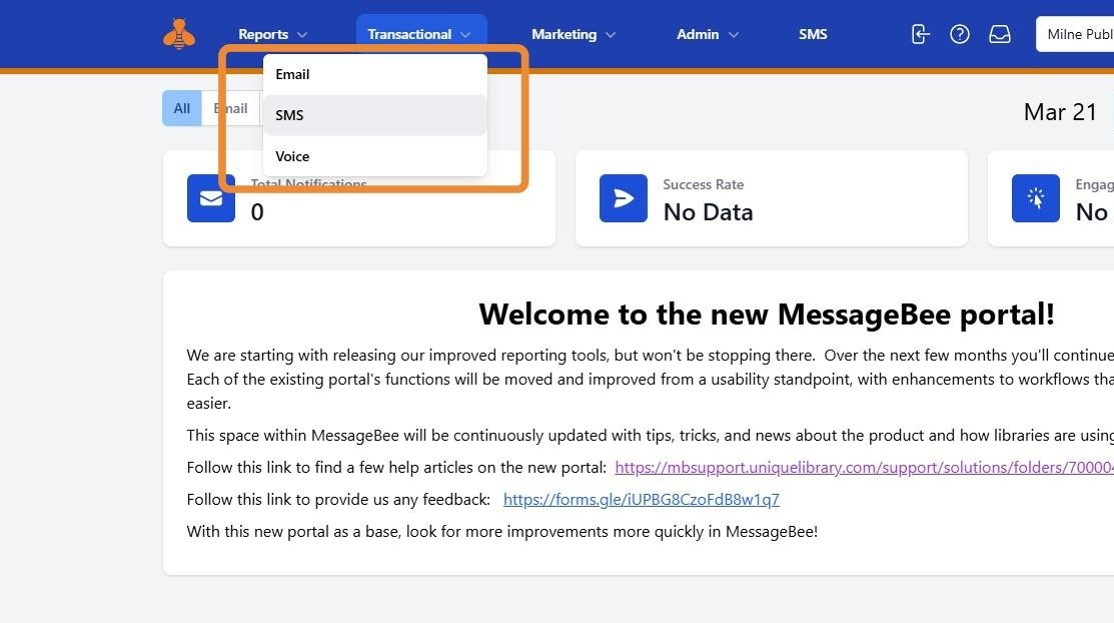
3. You will then be able to select the desired template and view the wording.
At the top of the page, you’ll see the "From" phone number for the SMS notifications.
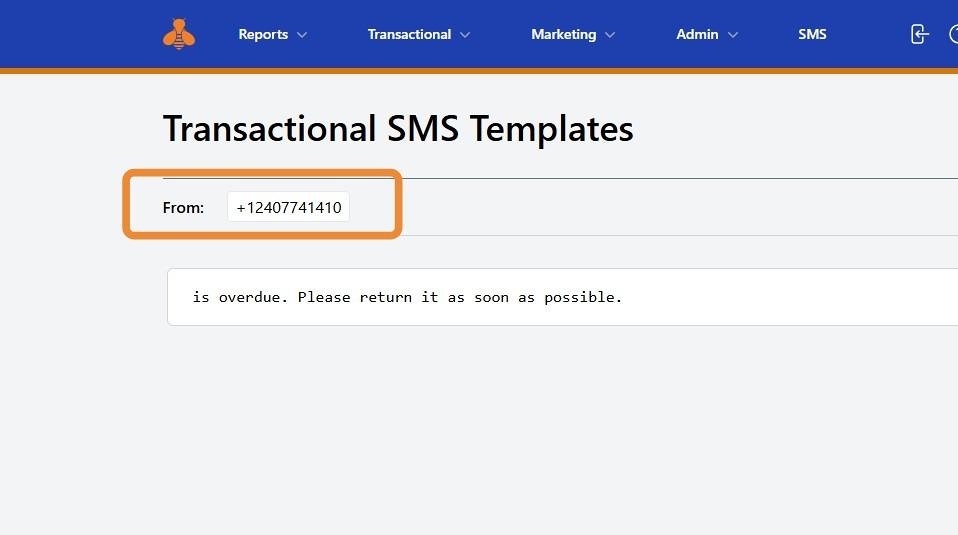
4. To the right you will "Select an SMS template". This will allow you to slect the desired communication you would like to review and/or edit. You will select a Type (Hold, Overdue, etc.) and then the specific Communication (Hold pickup, hold reminder, etc.).
In the example below, we have selected the hold and then the Milne Hold SMS - Spanish.
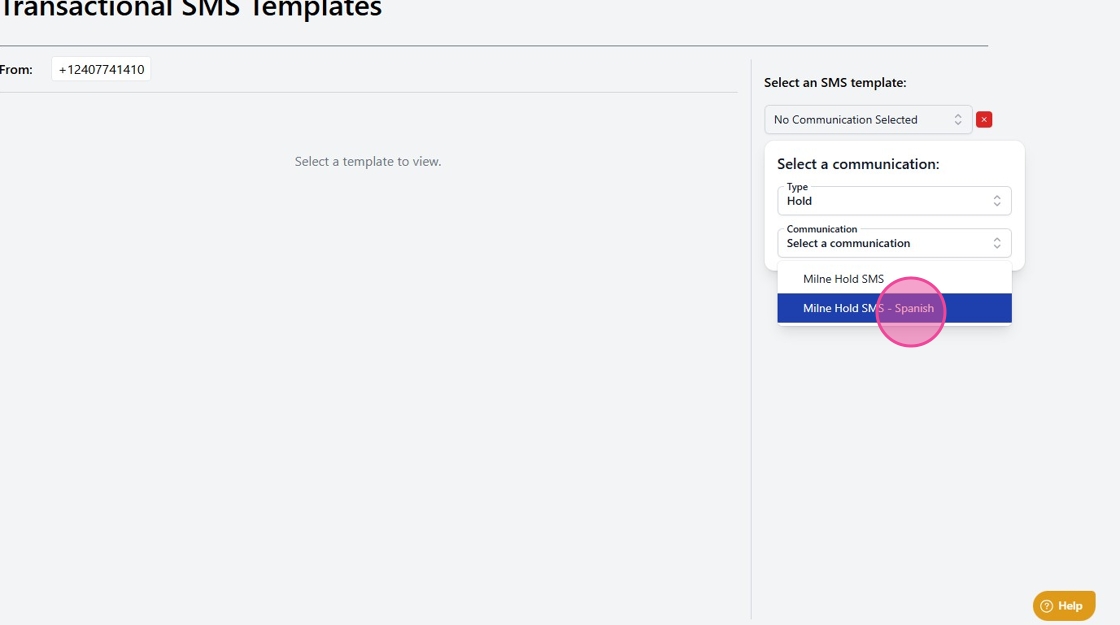
5. Once you make your selection, a preview of the message layout will appear.
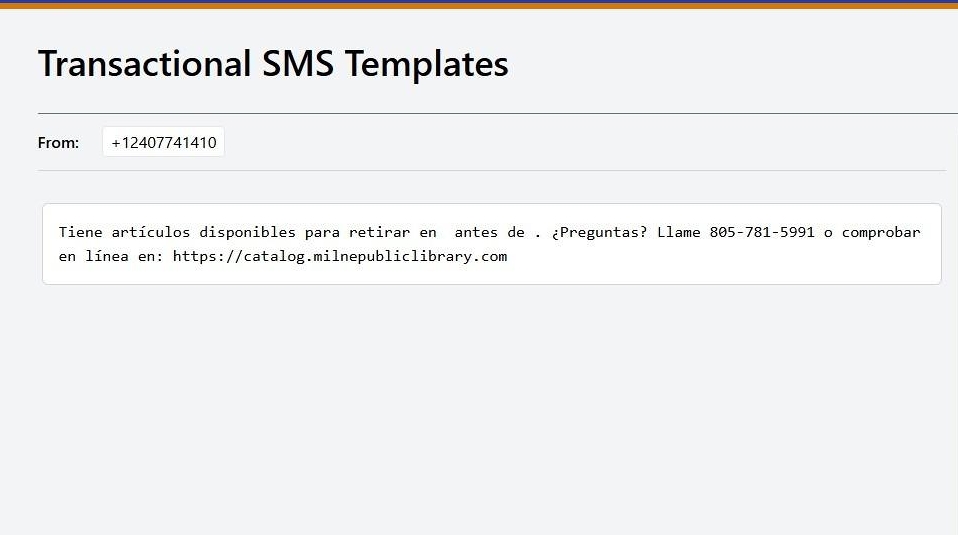
6. If you manage multiple locations and are set up for branch overrides, you can choose a specific branch from the drop-down menu to tailor the message for that location. Please note - not all will have this option.
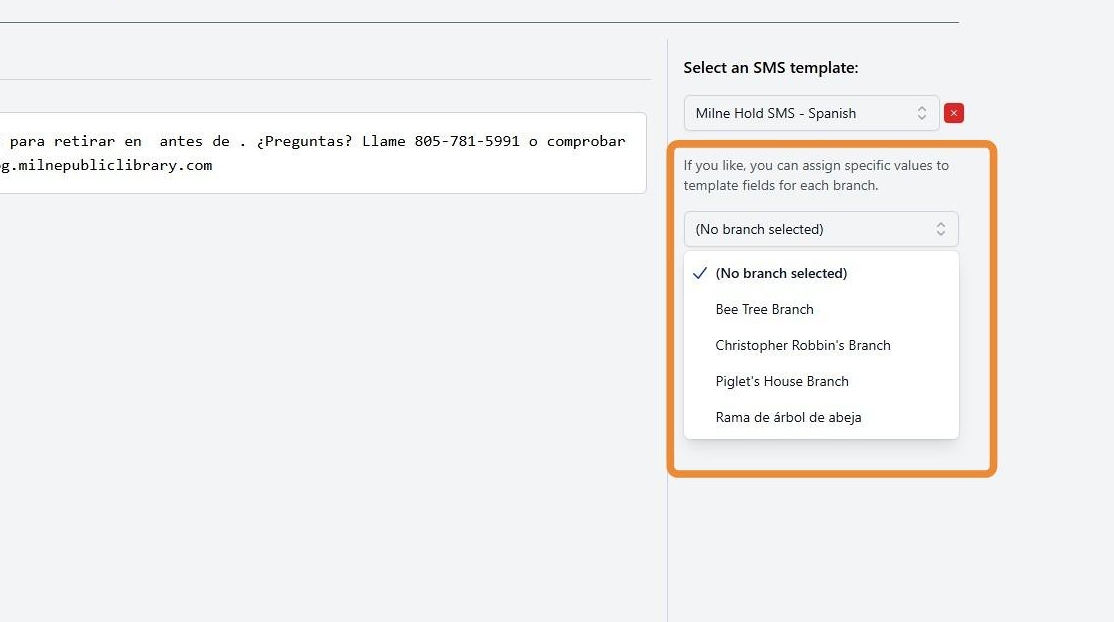
7. To modify the template, click the Modify Editable Fields button on the right.
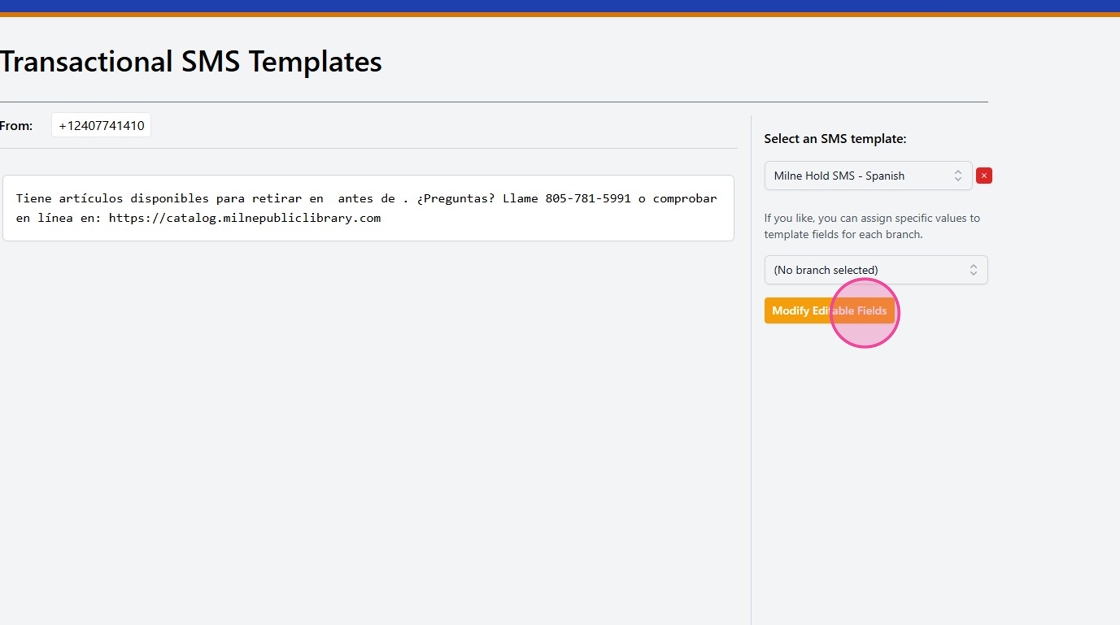
8. You will be presented with the Modify Editable Fields table which allows you to make edit the message verbiage.
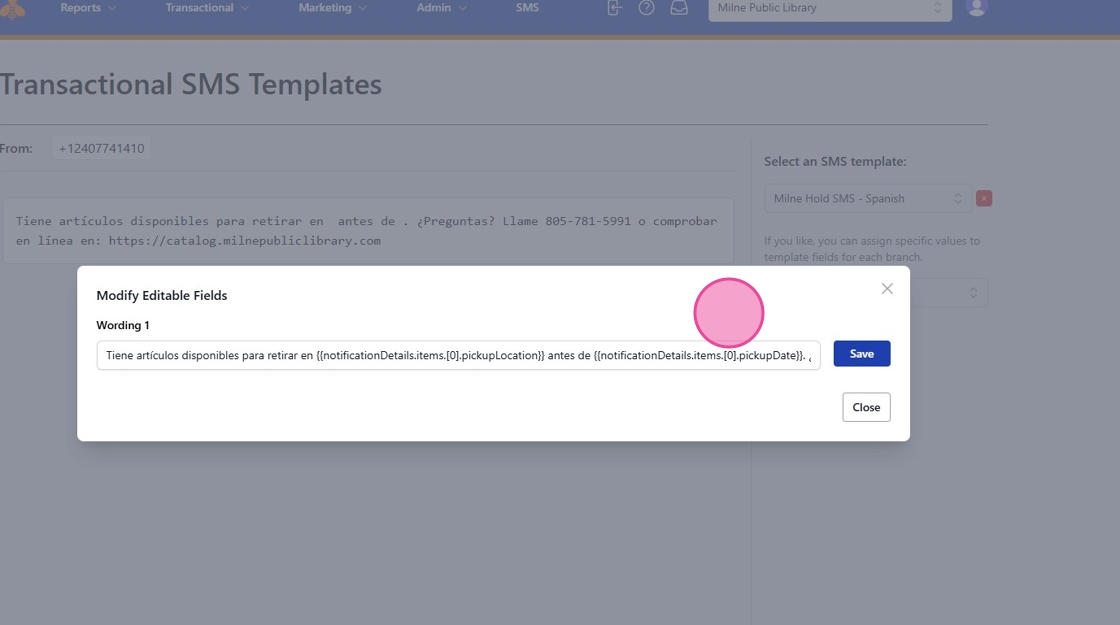
9. Making changes is easy! Simply type the updated information.
Important: After making any edits, be sure to click the SAVE button next to the content to save your changes.
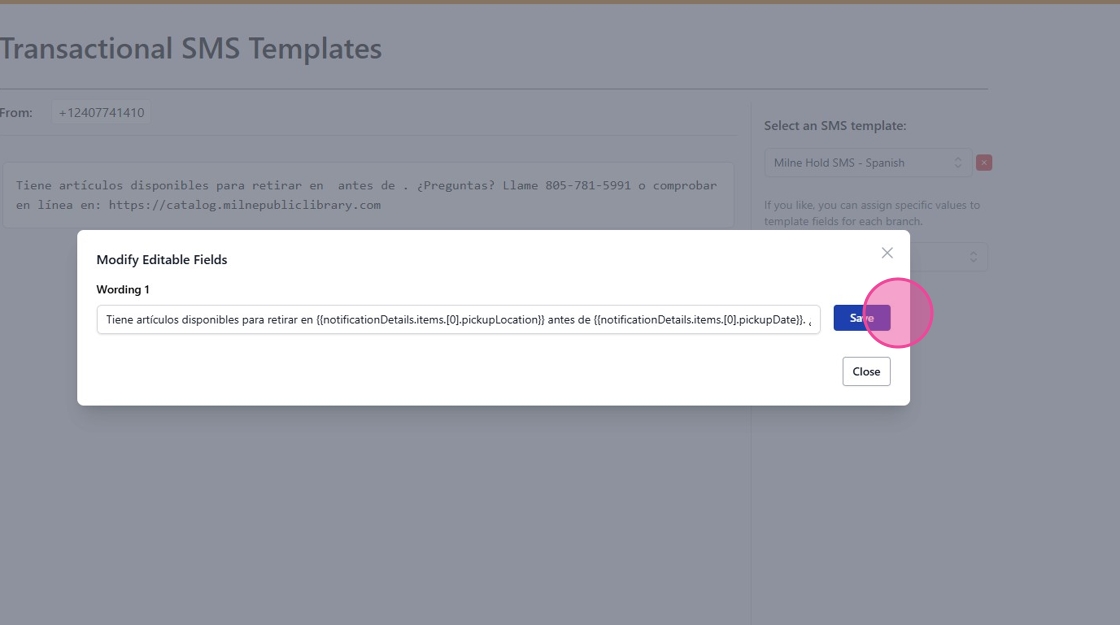
Alert! Do NOT edit the fields that are listed in brackets such as the example below.
10. Note: Do NOT modify any bracketed fields unless you have notified our team of your specific needs.
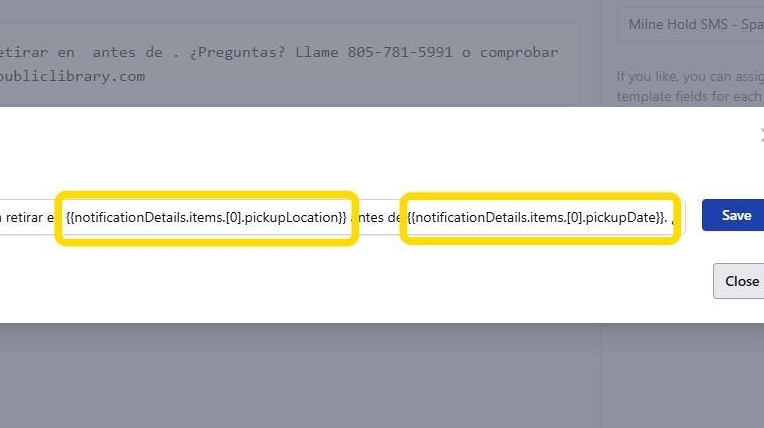
11. Hit SAVE to update your modified fields.
Tip! Feel free to reach out to our team for further clarification and assistance with changing your notification templates.
