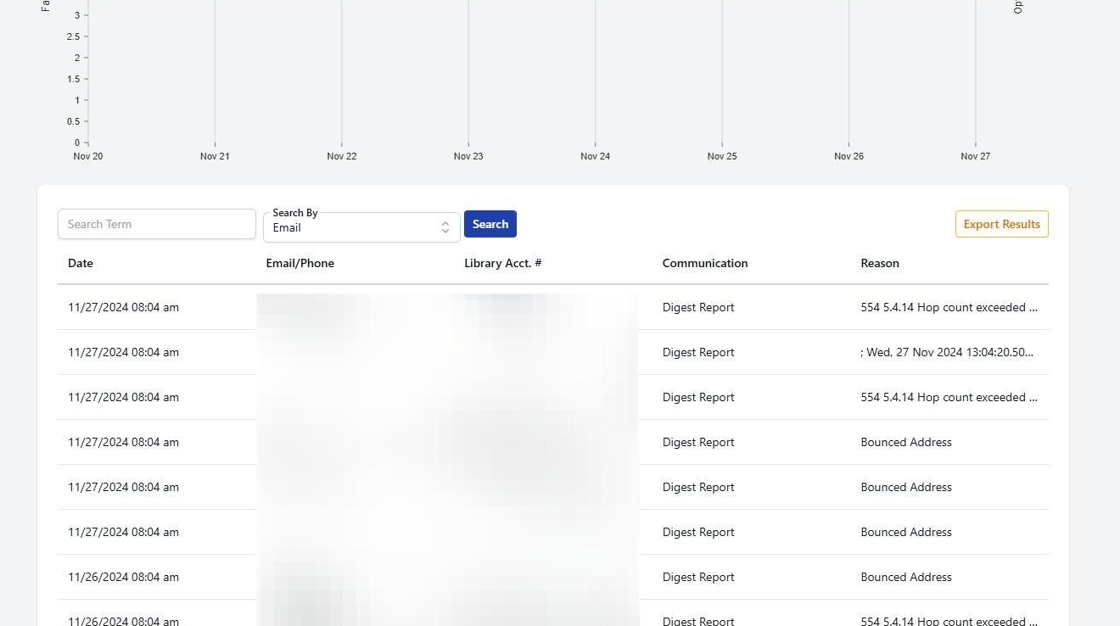How to Review Failed Communications in MessageBee
1. Access the Reports Tab
Navigate to the "Reports" tab, then open the drop-down menu.
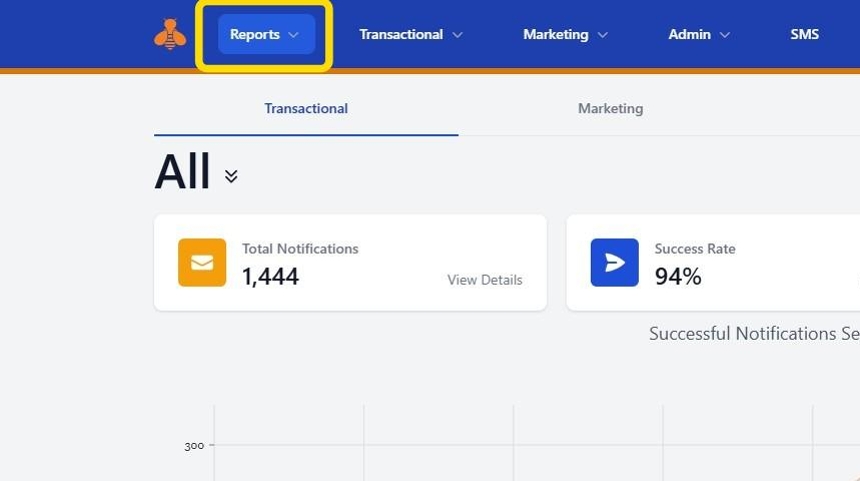
2. Select Your Report Type
Choose either "Transactional" or "Marketing," depending on the type of communication you need to review.
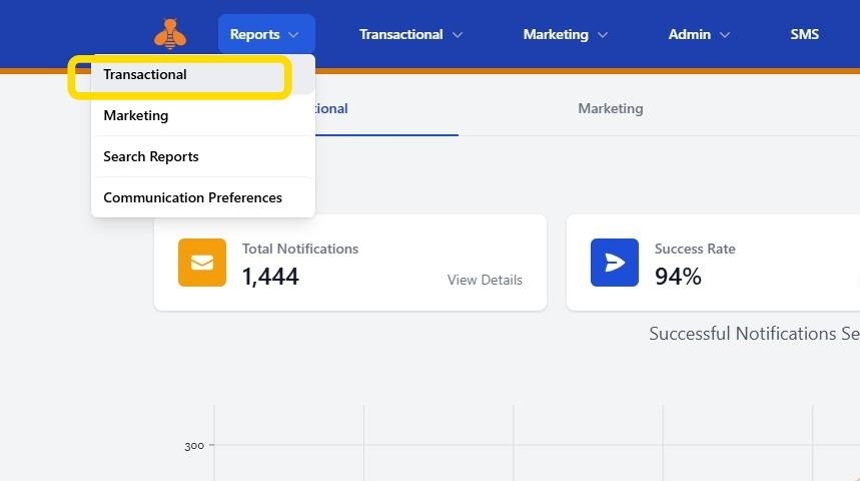
3. Filter Notices and Set Date Range
Select the relevant notices and specify your desired date range. Locate the "Success Rate" block, and click "View Details" to access detailed information on failed communications.
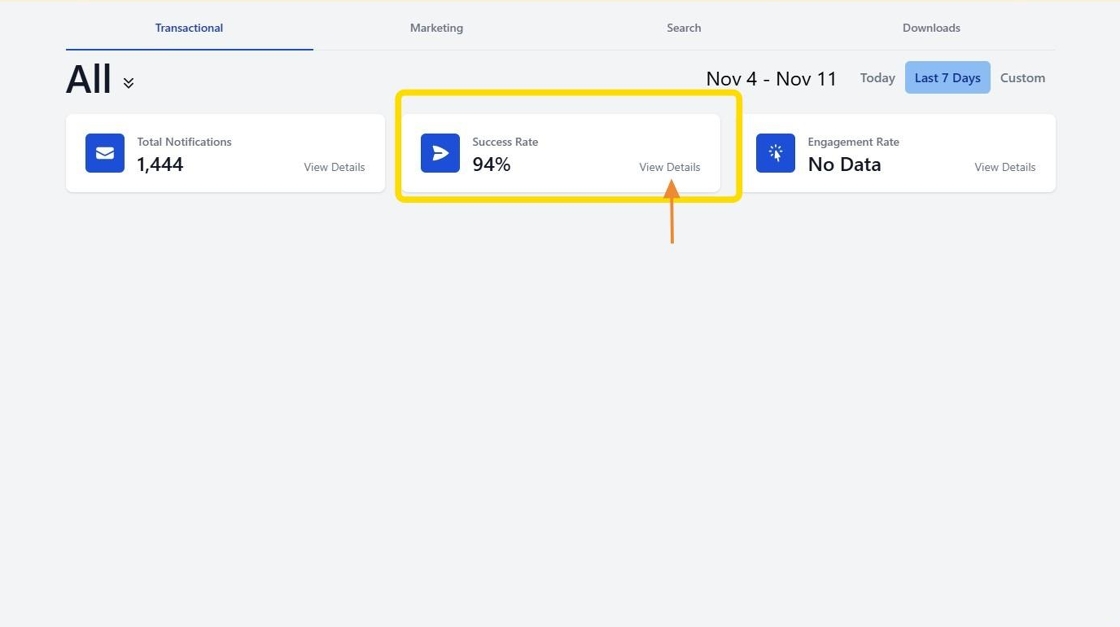
4. After clicking "View Details", you'll see a graph displaying failed notifications for the selected time period.
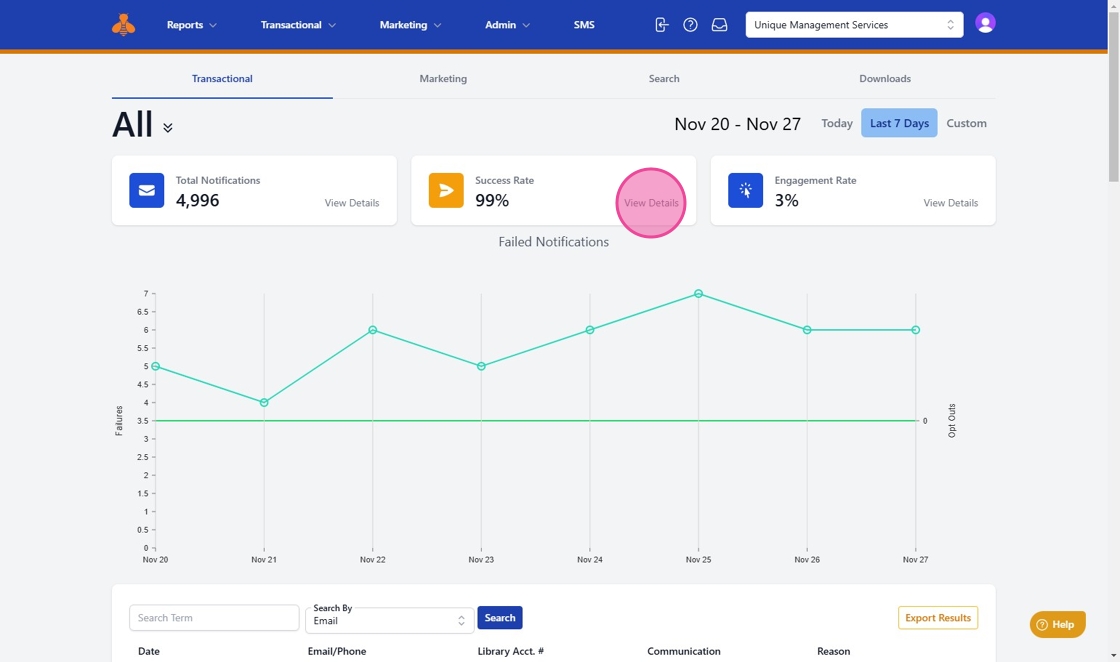
5. Below the graph, you will find a listing of failures along with date/time, the email/phone used, library account number (if applicable), Communication name, and the reason for the failure. You may export this information by clicking "Export Results".