How To Send Test Emails In MessageBee
This guide provides a straightforward method for sending test emails using MessageBee, ensuring that your email campaigns are error-free before they go live.
1. From the home page of MessageBee you will select your "Marketing Tab".
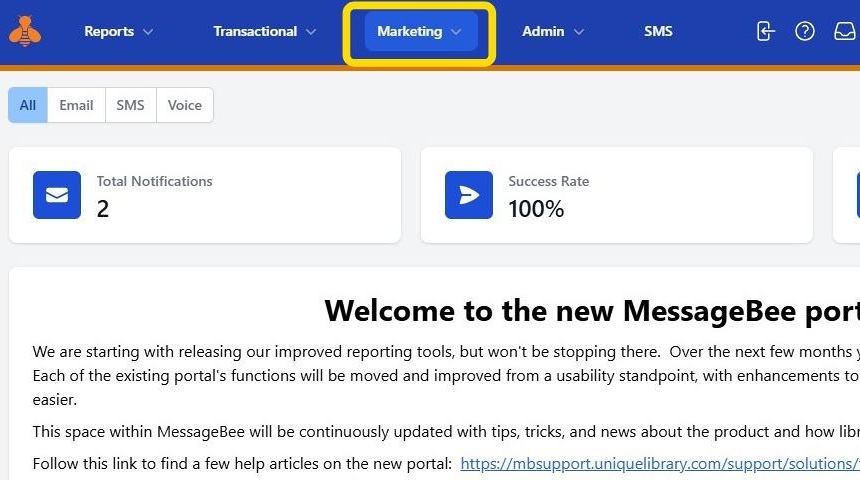
2. Select the "Campaigns & Content" option.
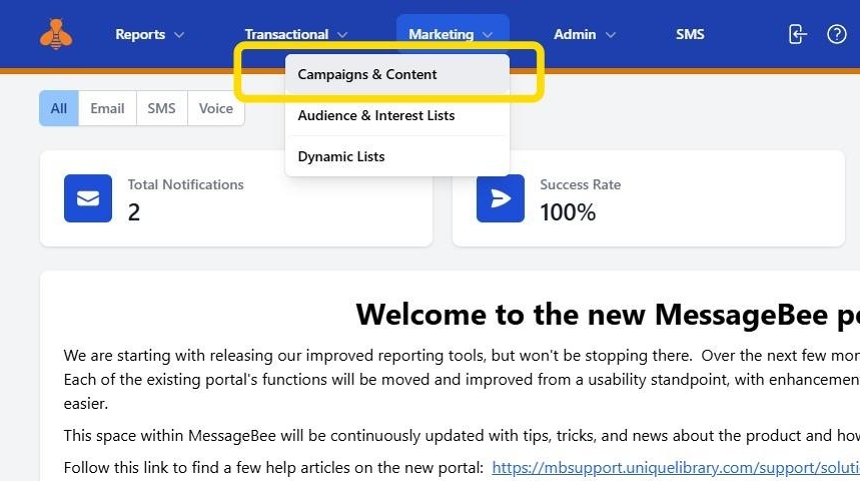
3. That will bring you to your Campaign page where you can see any templates/content you have created.
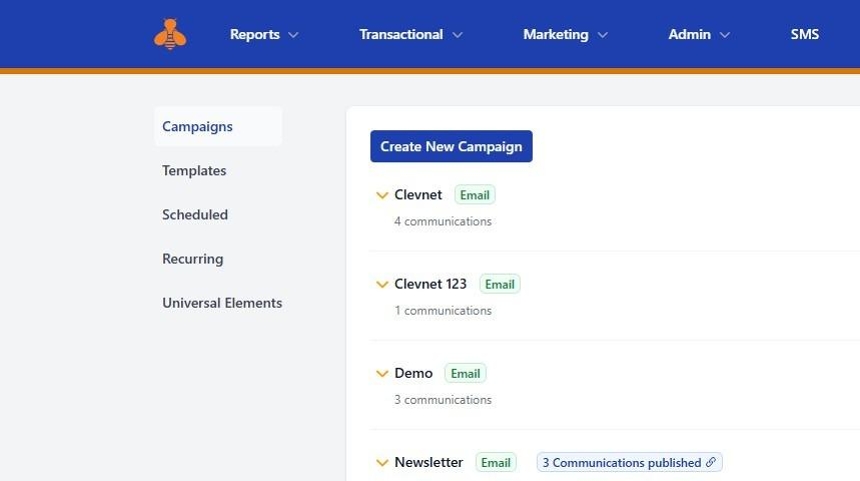
4. Next to your desired campaign/email template you will see the Send and Edit option.
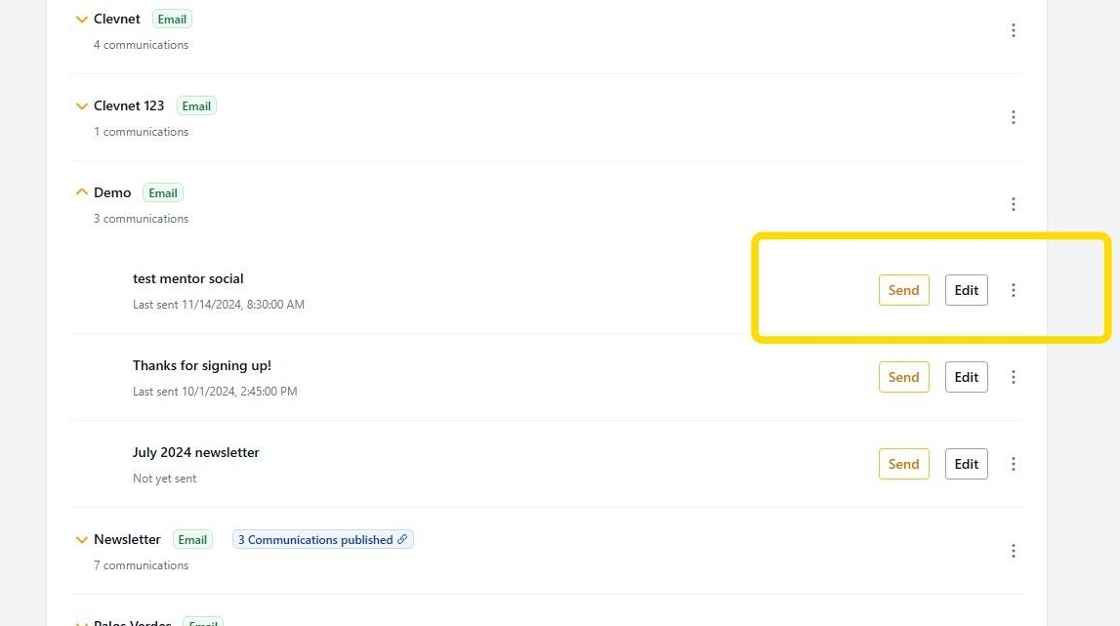
5. To send a test email, you will select the "Edit" option.
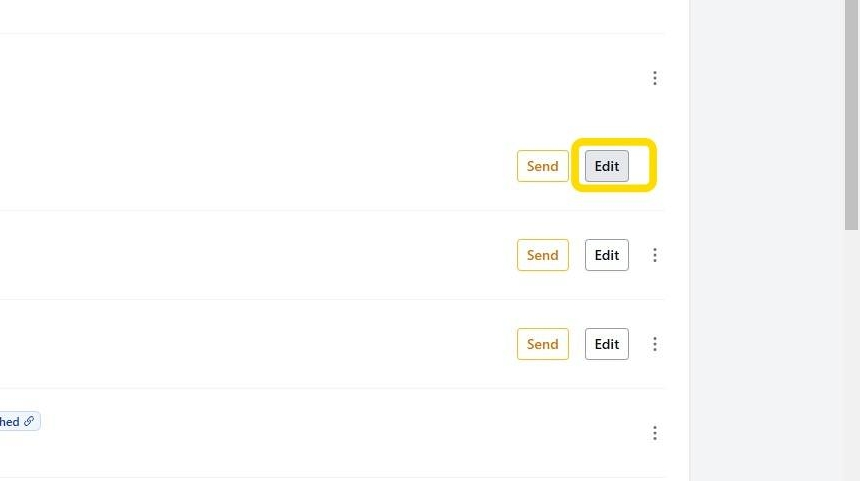
6. You will then be brought to the editor for your selected content.
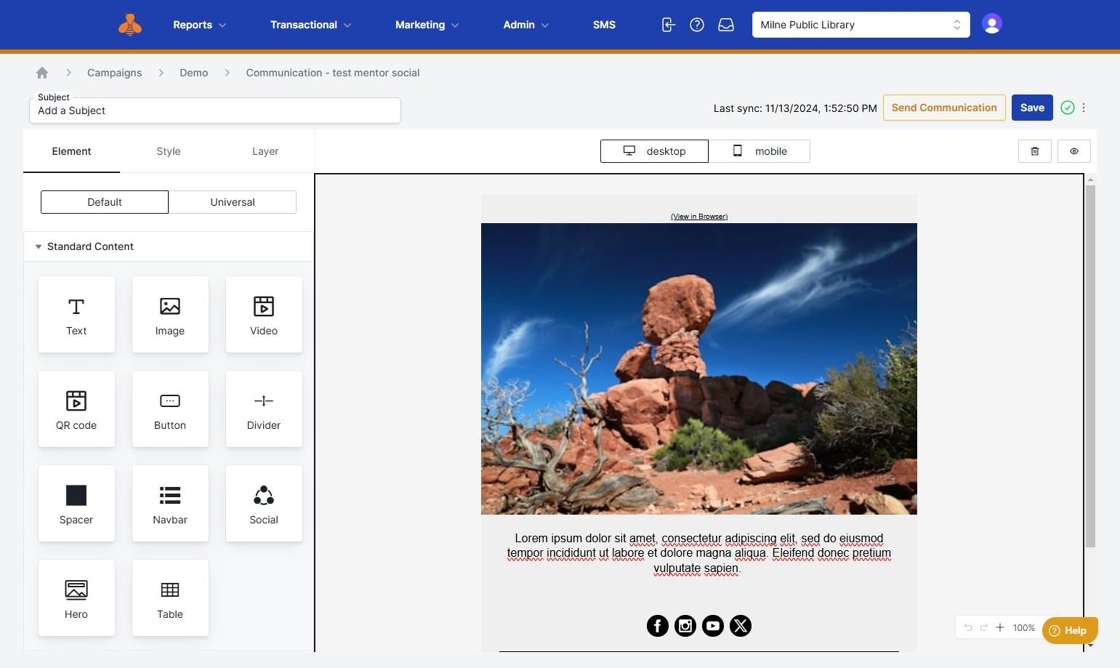
7. To send a test, click the ellipses option the the right of "Save". This will bring up a drop-down menu.
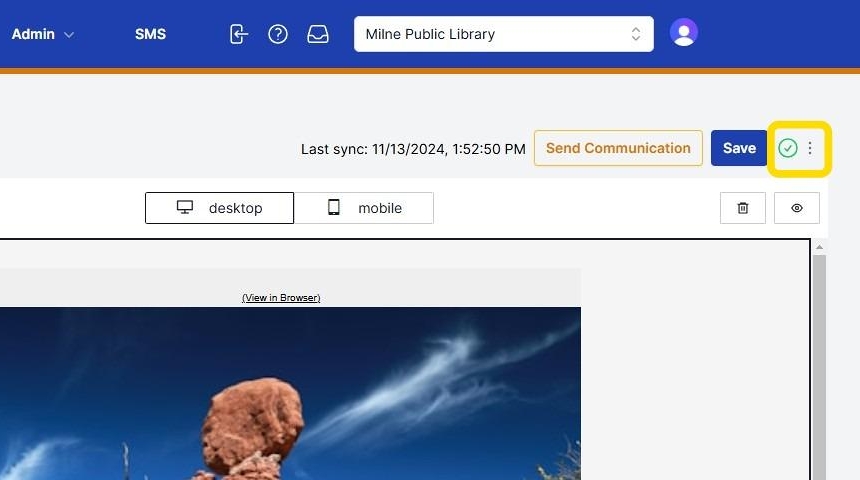
8. To send an email, select "Send Test".
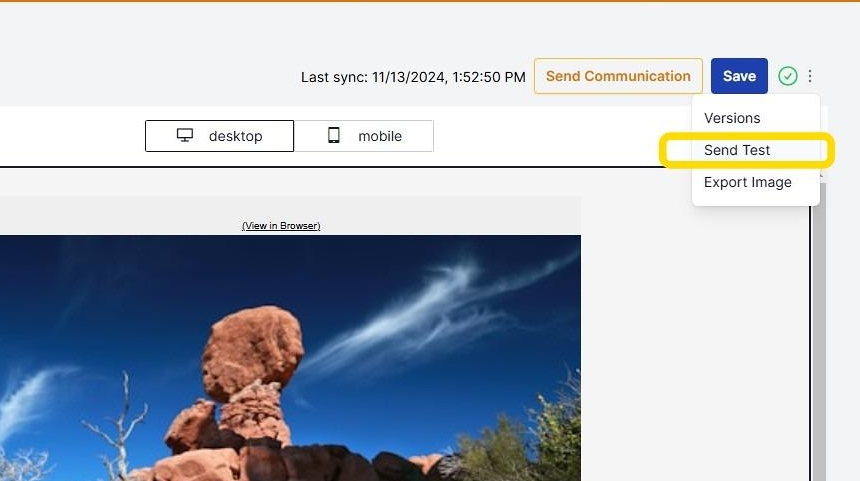
9. Once you select "Send Test Email" the popup box to enter an email will appear. You will input the desired email and hit "Send". You have then successfully sent a test email and it will arrive shortly in your inbox.
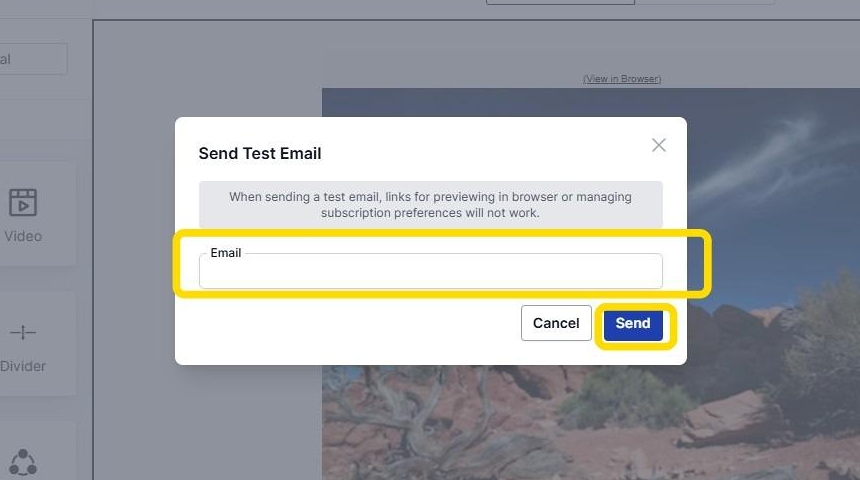
Tip: Please note - when sending a test email, links for "previewing in the browser" or "managing subscription preferences" will NOT work.
