This guide provides a straightforward approach to enhancing your email campaigns by adding a "View in Browser" option and managing subscription preferences.
1. Navigate to https://messagebee.uniquelibrary.com/app and log in to your account.
2. Next you will want to select your desired piece of content to edit. To do so, Click "Campaigns & Content" and edit your desired communication.
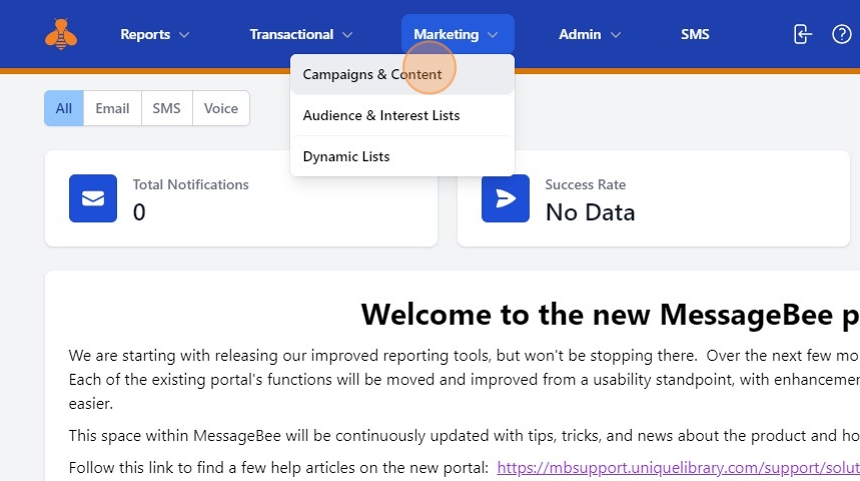
3. To provide a "View in Browser" option, type "View in Browser" and highlight that text. You will then want to select "Link" from the floating menu.

4. The 'Link addres's box will appear. Click the bracketed menu option circled in orange below.

5. You will see the following options:
- Unsubscribe link/Preferences
- View in Browser
To add the view in browser option, you will want to select "View in Browser"

6. This will apply a code to the link address. Be sure to click "Apply". Your communication can now be viewed in a browser.

7. To add an unsubscribe or manage preferences link, first type the desired text. In the example below we have typed "Unsubscribe or Manage Preferences"

8. Once your text is in place, highlight that text and select "Link" from the floating menu.

9. Select the bracketed menu.

10. Select "Unsubscribe link/Preferences".

11. Be sure to click "Apply". Once this is completed, any unsubscribes or preference updates will be tracked in Message Bee.

12. After changes have been made, always click "Save". Please feel free to click "Save" at any time throughout the process of creating your communication.

13. Still have questions? Please feel free to open a ticket or contact you Customer Service Account Manager.
Happy Creating!
