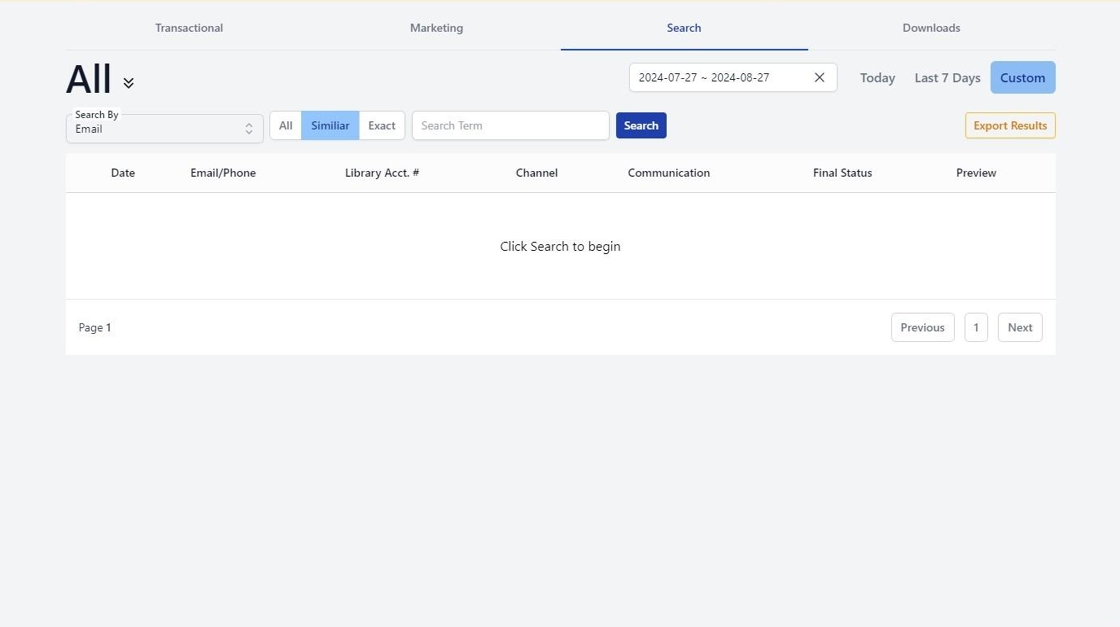Accessing Transactional and Marketing Reports in MessageBee
This guide provides a step-by-step process for accessing and transaction reports including searching for phone/email/account numbers.
1. Once you are in the Message Bee portal, select the "Reports" drop down.

2. You will see four options:
- Transactional
- Marketing
- Search Reports
- Communication Preferences
To review reporting for circulation notifications (overdue, hold, etc.) select "Transactional"

3. You can then specify a date range (today, Last 7 Days, or Custom range).

4. And isolate the type of notice you would like to review (email, SMS, voice).

5. In the example below we we are choosing Email.

6. You can then specify the notification type, if so desired.

7. In the example below we have selected "Hold"

8. To review all failed communications, Click "View Details"

9. You will see a list of the failed sends with date, email/phone, library account number, communication and reason for failure. This can be exported into a spreadsheet by selecting "Export Results".
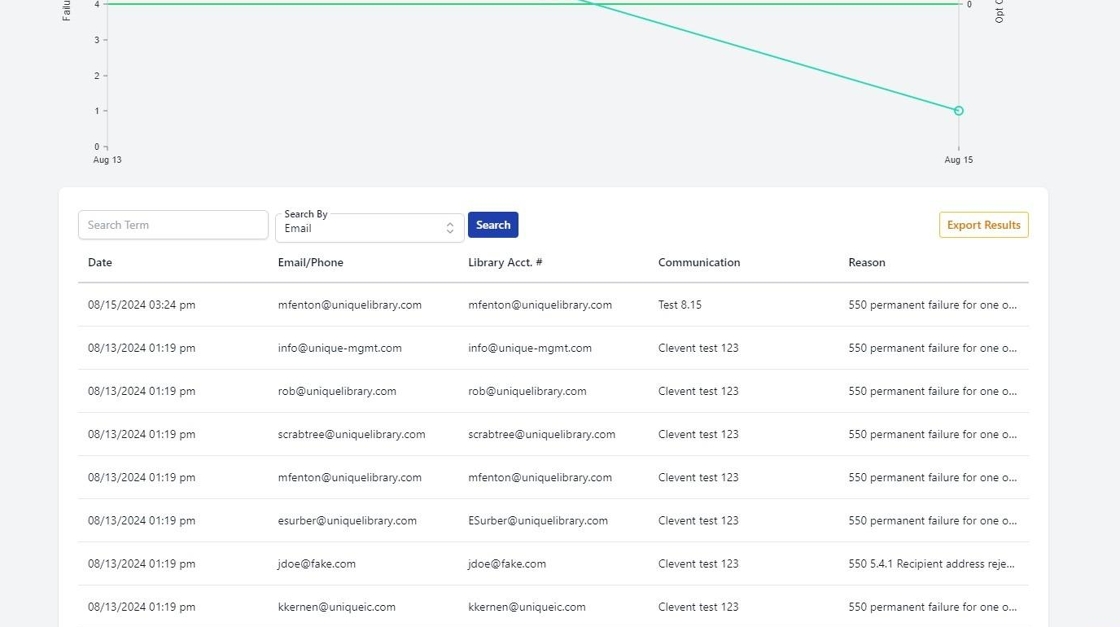
10. To search for a specific email/phone/account number you can either Click "Search"

11. Or select "Search Reports" from the options under the Reports drop down.

12. Simply type in your search details, assign a date range and then click "Search"